Safe Apply
Auto-backup original files before applying mods
Backups before applying mod changes.
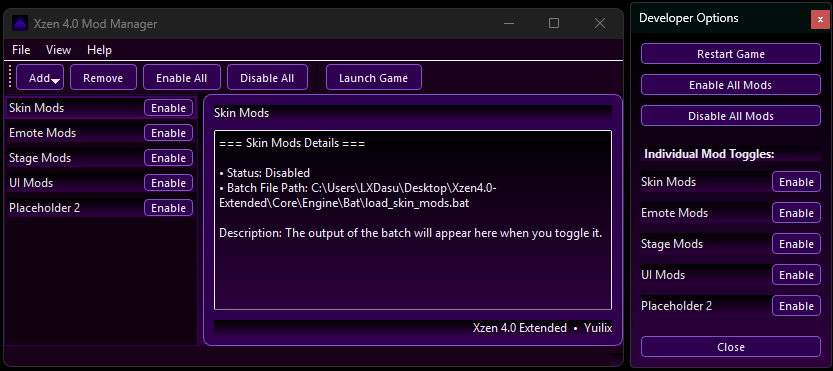
Auto-backup original files before applying mods
You can re-enable all mods instantly with just 1 click
All custom stage mods are supported
Don't want to enable all mods? need just emotes? go on you can do that!
Mod Manager also supports mod management while youre in-game by pressing INSERT KEY in your keyboard!
GitHub-only. No installer or portable builds.
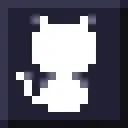
Platform: Windows 10/11.
Inside the Mod Manager Folder under Mods folder
YEs it is, it does not change anything but client side cosmetics
See GitHub Issues. Include logs + steps to reproduce.